PowerCurve for Beginners: A Comprehensive Guide

PowerCurve is a complete suite of decision-making solutions that help businesses make efficient, data-driven decisions. Whether you're new to PowerCurve or want to understand its core concepts, this guide will introduce you to chief features, applications, and benefits. What is PowerCurve? PowerCurve is a decision management software developed by Experian that allows organizations to automate and optimize decision-making processes. It leverages data analytics, machine learning, and business rules to provide actionable insights for risk assessment, customer management, fraud detection, and more. Key Features of PowerCurve Data Integration – PowerCurve integrates with multiple data sources, including internal databases, third-party data providers, and cloud-based platforms. Automated Decisioning – The platform automates decision-making processes based on predefined rules and predictive models. Machine Learning & AI – PowerCurve utilizes advanced analytics and AI-driven models ...
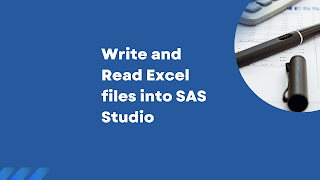

.jpg)

Comments
Post a Comment
Thanks for your message. We will get back you.