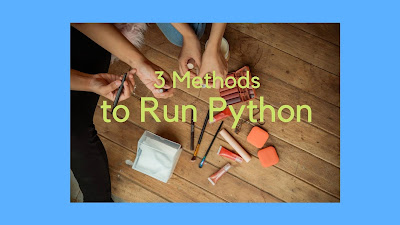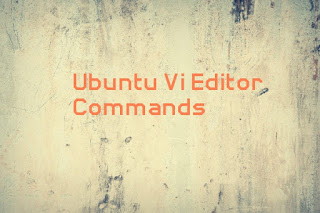Top Questions People Ask About Pandas, NumPy, Matplotlib & Scikit-learn — Answered!

Whether you're a beginner or brushing up on your skills, these are the real-world questions Python learners ask most about key libraries in data science. Let’s dive in! 🐍 🐼 Pandas: Data Manipulation Made Easy 1. How do I handle missing data in a DataFrame? df.fillna( 0 ) # Replace NaNs with 0 df.dropna() # Remove rows with NaNs df.isna(). sum () # Count missing values per column 2. How can I merge or join two DataFrames? pd.merge(df1, df2, on= 'id' , how= 'inner' ) # inner, left, right, outer 3. What is the difference between loc[] and iloc[] ? loc[] uses labels (e.g., column names) iloc[] uses integer positions df.loc[ 0 , 'name' ] # label-based df.iloc[ 0 , 1 ] # index-based 4. How do I group data and perform aggregation? df.groupby( 'category' )[ 'sales' ]. sum () 5. How can I convert a column to datetime format? df[ 'date' ] = pd.to_datetime(df[ 'date' ]) ...