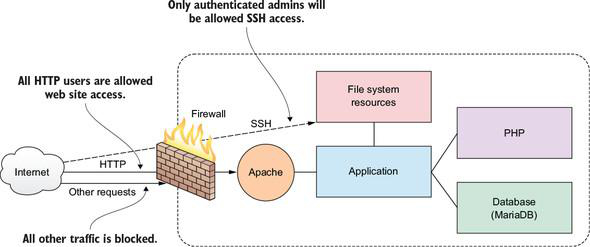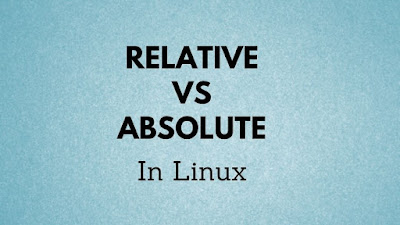Claude Code for Beginners: Step-by-Step AI Coding Tutorial

Artificial Intelligence is changing how developers write software. From generating code to fixing bugs and explaining complex logic, AI tools are becoming everyday companions for programmers. One such powerful tool is Claude Code , powered by Anthropic’s Claude AI model. If you’re a beginner or an experienced developer looking to improve productivity, this guide will help you understand what Claude Code is, how it works, and how to use it step-by-step . Let’s get started. What is Claude Code? Claude Code is an AI-powered coding assistant built on top of Anthropic’s Claude models. It helps developers by: Writing code from natural language prompts Explaining existing code Debugging errors Refactoring code for better readability Generating tests and documentation In simple words, you describe what you want in plain English, and Claude Code helps turn that into working code. It supports multiple programming languages, such as: Python JavaScri...